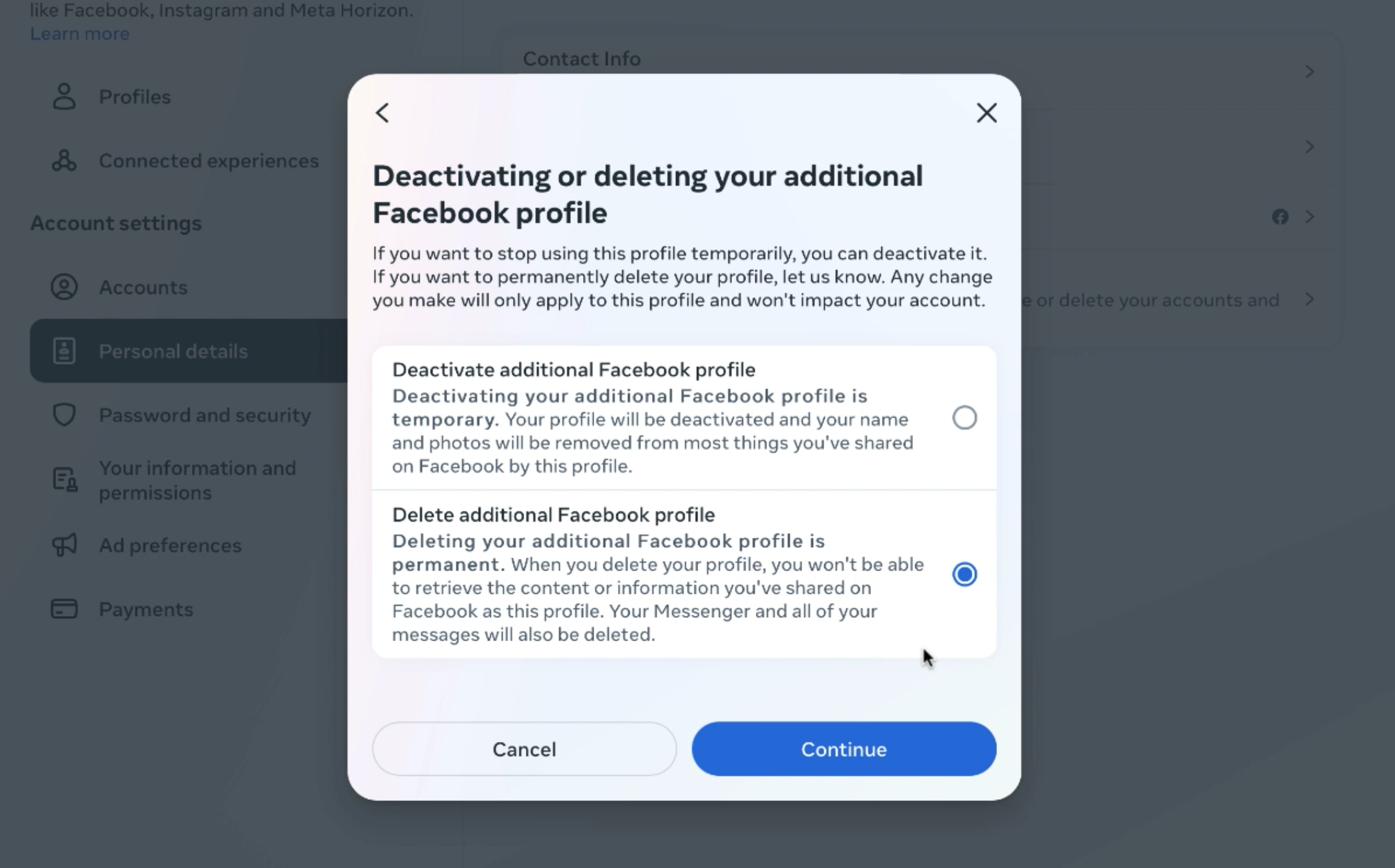The other day, we here at DTT accidentally created an additional Facebook profile while trying to make our new Facebook page (ok, it was me!). When I went to delete that profile, none of the help articles I found (including Facebook’s) had the correct instructions, so once I found the right answer, I decided to share it. So, if you’ve been wondering, “How do I delete my additional Facebook profile?” we have you covered with these easy-to-follow steps.
- On a PC or Mac, start by going to the profile icon in the top right corner of your Facebook screen
- Click settings and privacy, then settings.
- Go to accounts center on the left of the screen, then click “see more in accounts center”
- From here, go to the personal details section, then to “account ownership and control”
- Next, go to “Deactivation or deletion.”
- On the next screen, make sure to select the profile you would like to delete.
- Next, you can select Deactivate or Delete, then hit Continue.
- Facebook wants you to pick a reason for deleting, but since “I accidentally created this profile” isn’t an option, I skipped that.
- Read through the next few screens, enter your password, and you’re done!
It’s been frustrating having to read all the other articles about removing additional Facebook profiles, only to be going in circles. We hope deleting your extra profile easy for you now that you have the right steps.
For more tips, gadget reviews, and tech news, visit dailytechtip.com.